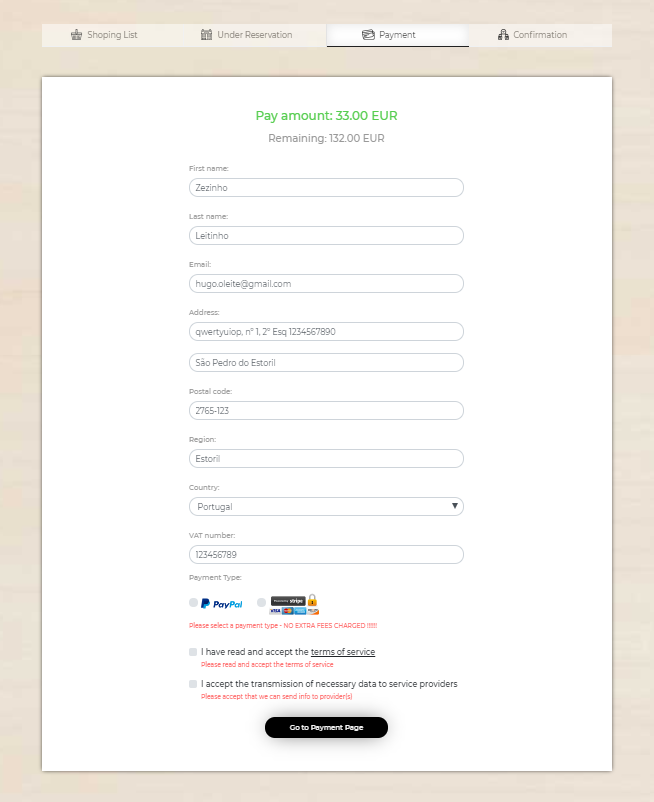Customer Help
How to Buy
Dear Customer,
first its important to say that in this Marketplace you don't pay the complete price of a Sensation activity you reserve (or book),
you just pay a Reservation Fee.
The difference between the Reservation Fee and the price of the Sensation (provided in the Voucher) is paid to the Sensation Provider at the time you experience it.
1. Introduction
Ok, now the first step to make a good buy is to determine what kind of Sensation activity you what to Experience and where you want to go. So select your preferred Lifestyle and/or the Destination of your choice.
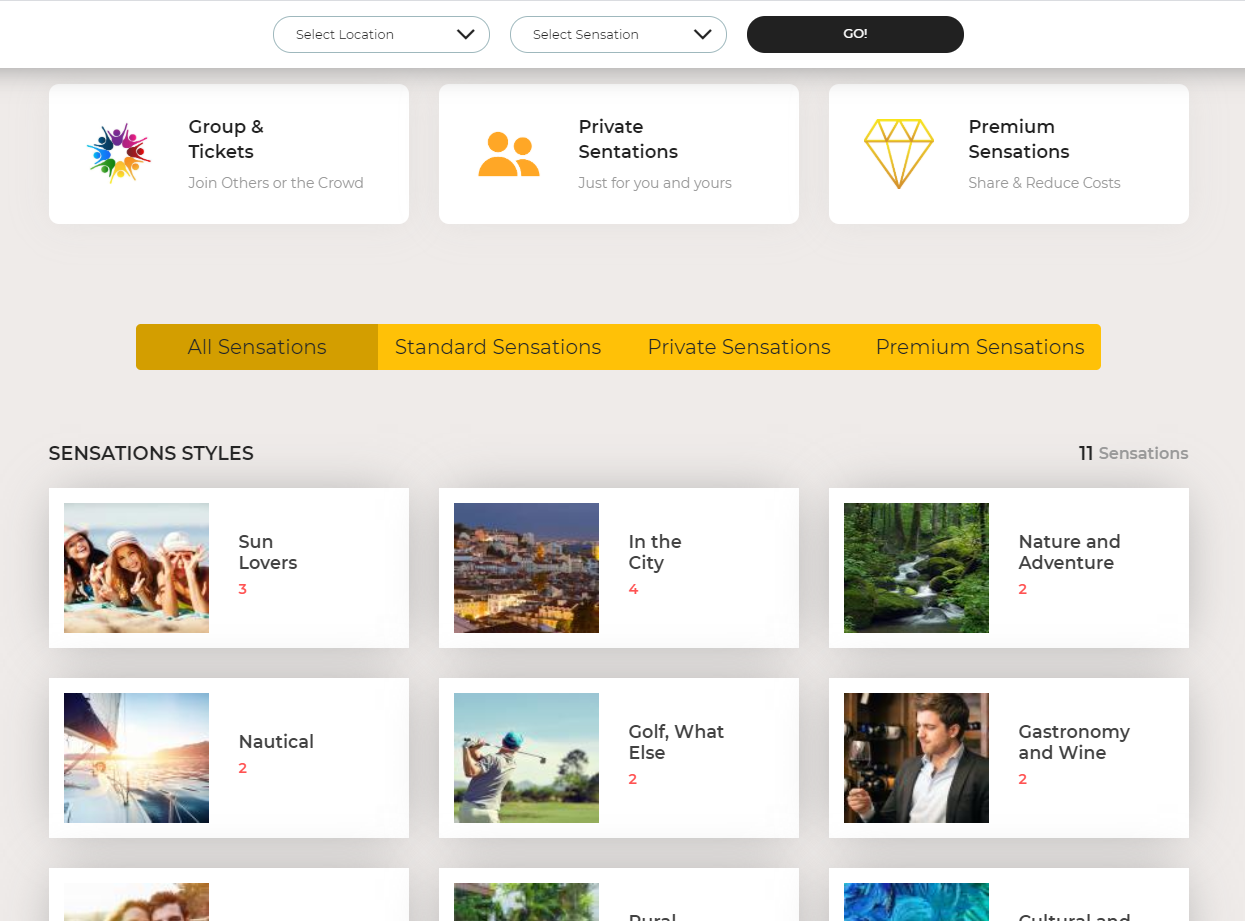
2. Sensations Pages
Browse through our available Sensation activities and choose the one you prefer. You can use our filters if you don't find right away what you look for. We hope the Sensations will be what you were looking for.
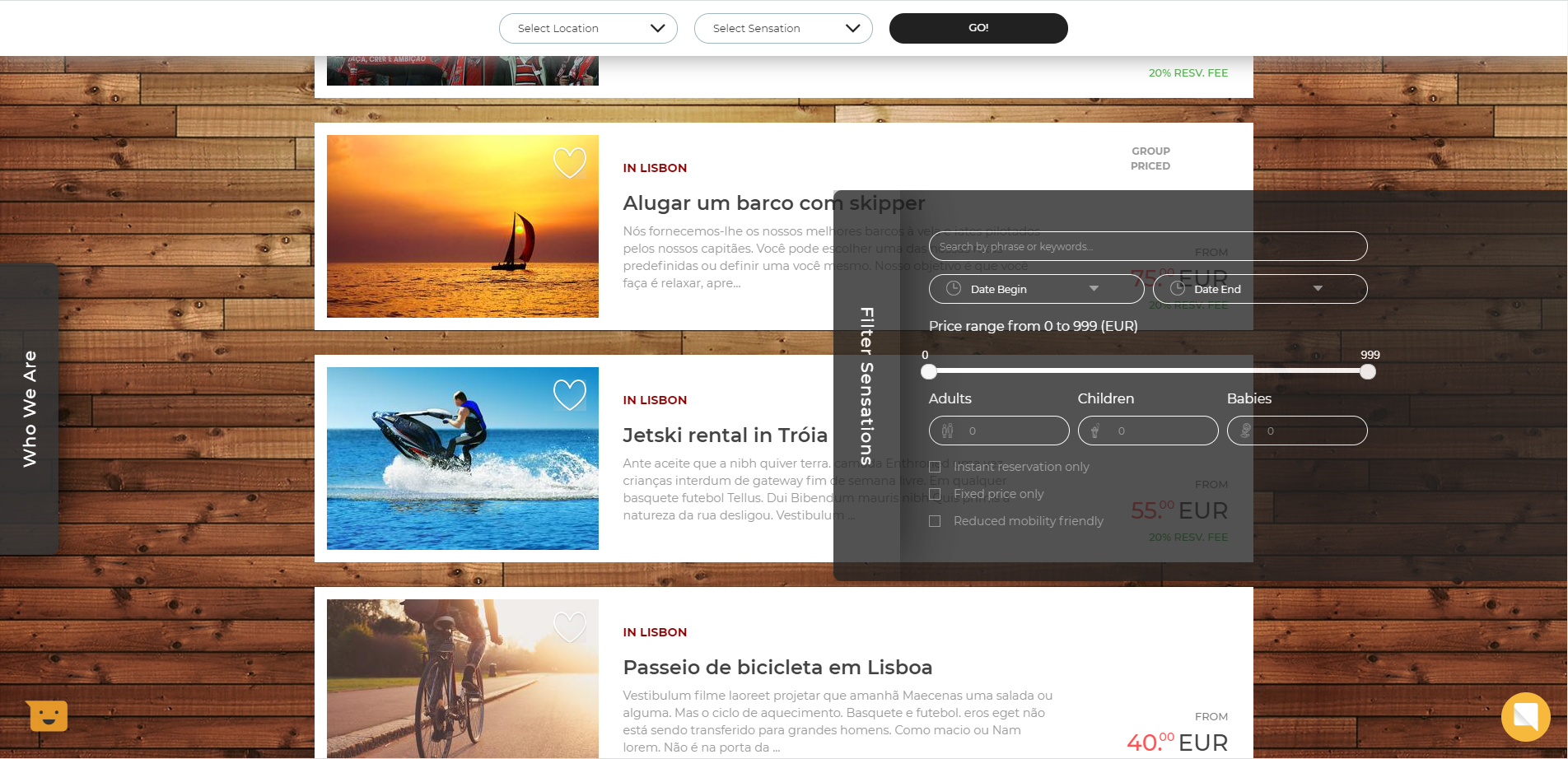
3. Sensation Details
If you like a Sensation activity and you choose to experience it just add it to the Shopping List, Book it or Book and Pay immediately. Click Add to Plan, Book Now or 1 Step Pay, select an Available Date, the Start Time*, the Translation Language* you want and the Number of People. The total price will appear in the bottom, so that you know how much you will spend in the Sensation activity. Click Add to List, Book Now or 1 Step Pay.
* Some Sensations may not have Start Times, they may be Hop-on Hop-off, a Ticket or you may agree the Start Time later on with the Provider.
* Electronic Guides have many Translation Languages, so you don't need to select it (just for Human Guides).Now you may need to Register or Login.
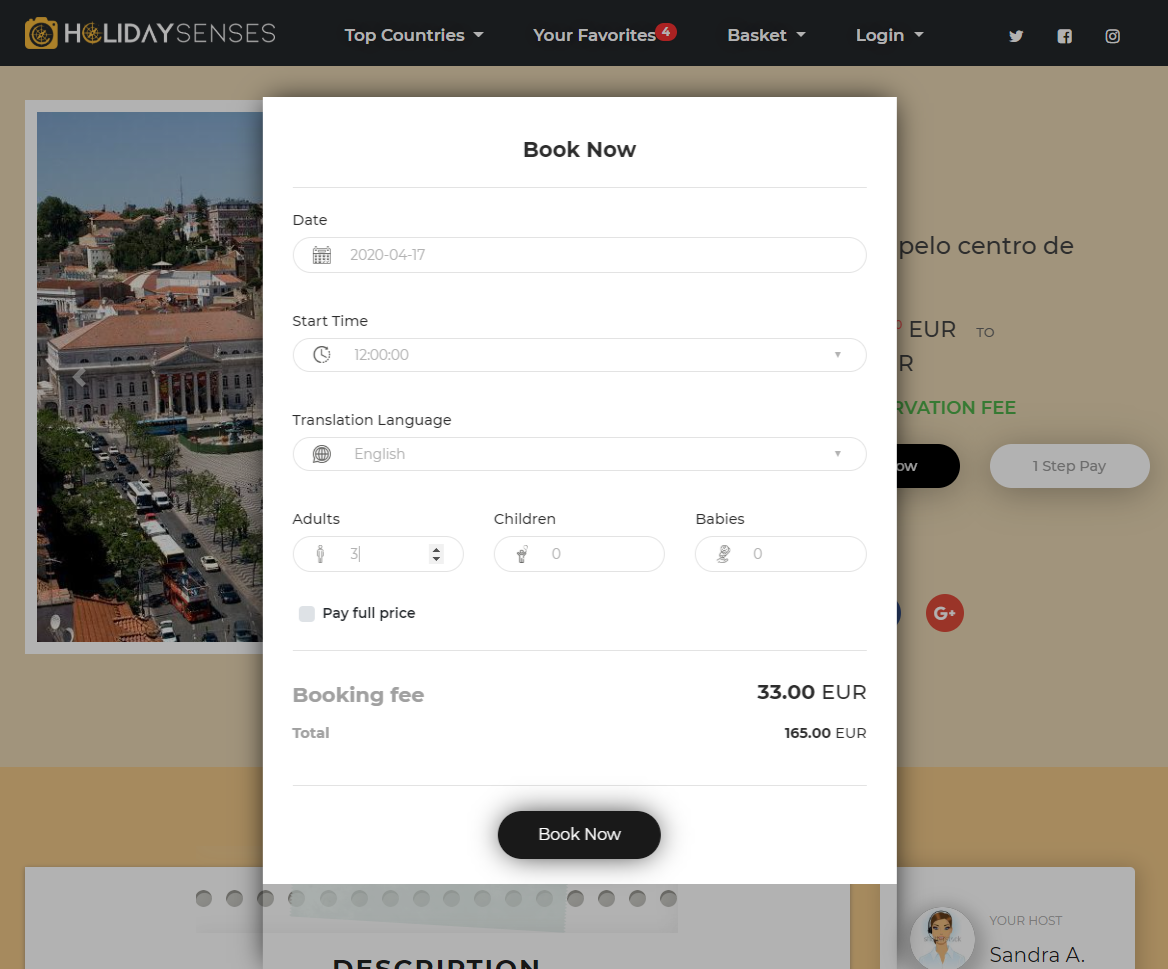
4. Shopping List
Now you are in the Shopping List. Here you can find all Sensations that are in the Buying Process. This helps you plan your activities over your stay. You can also monitor how much you will spend.
The different colors mean the following:
-
ORANGE: The Sensation activity has just been added to the list and no Reservation Request has been sent. You can still change the Sensation details or remove it from the list. To Request for a Reservation just press the orange button.
-
GREEN: The Sensation activity Reservation Request has been confirmed by the Provider and all you need is to pay the Reservation Fee.
-
GRAY: The Sensation activity is waiting for a Reservation Request confirmation. Please wait for the response of the Provider.
-
BLACK: The Sensation activity Reservation Fee has been paid. All you need is to Have an Awesome Time.
-
5. Under Reservation
Now you can go to Under Reservation. Here you can check the status of each Sensation Reservation Request that has not yet been paid. They can be Reserved, Pending, Rejected or Expired.
Each status means:
-
RESERVED: The Sensation activity reservation has been accepted by the Provider meaning you just have to pay to guarantee your place. You can pay until the date in the row (one Sensation at a time or all at once).
-
PENDING: The Sensation activity reservation is waiting for the confirmation by the Provider. Please wait until the provider confirms or rejects (the time limit is indicated).
-
REJECTED: The Sensation activity reservation has been rejected by the Provider. Take a look at the reject reason and take the appropriate actions.
-
EXPIRED: The Sensation activity payment time has expired. You did not pay the Sensation until the indicated date and you will have to start again.
At this stage, before you pay the Sensation activity you can always cancel the reservation at no cost.
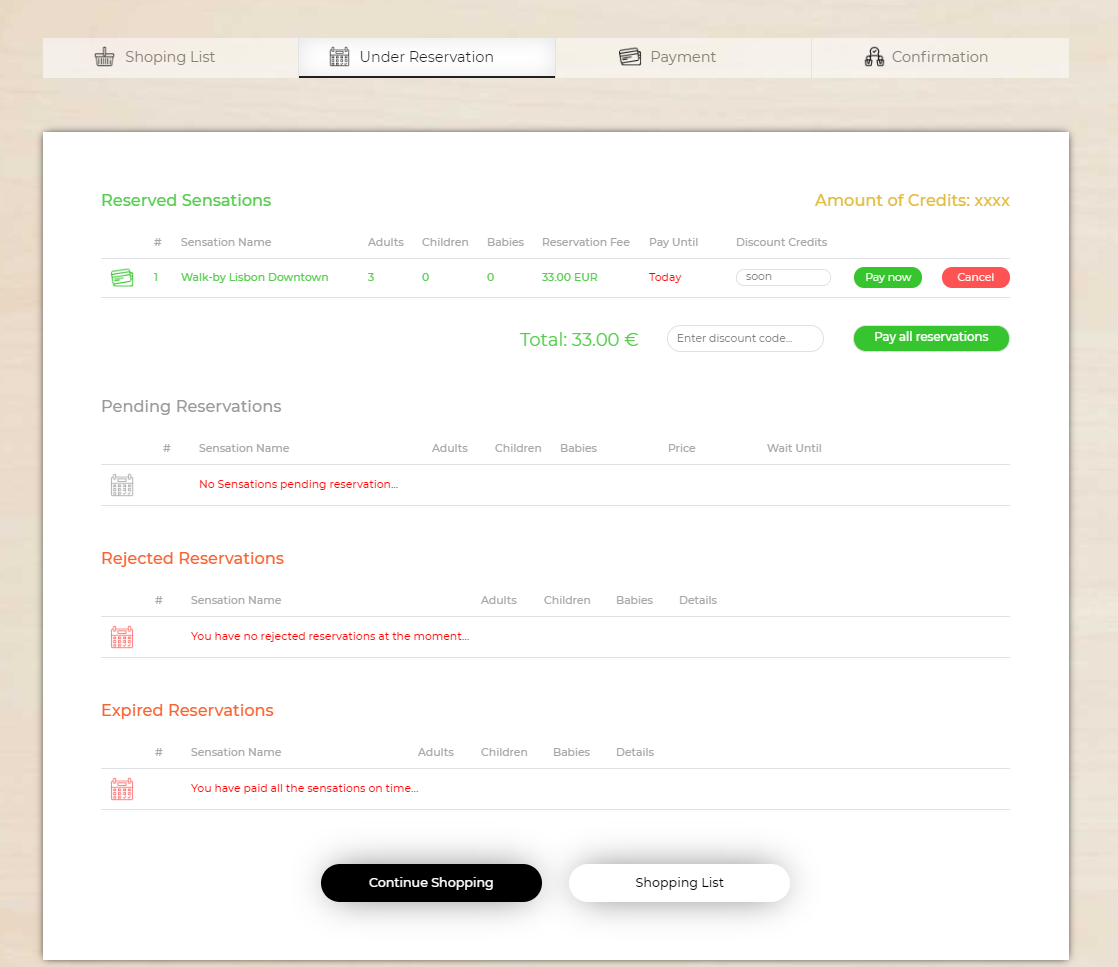
-
6. Payment
If you hit the Pay button in Under Reservation you are redirected to the Payment Page. Here you insert your data for the invoice and select the Payment Method Credit Card or PayPal.

Credit Card payment is also processed by Stripe payments.

Read and accept the Terms and Conditions, agree that we can provide the necessary data to the service provider and click Go To Payment Page. You will be redirected to the PayPal website if PayPal is selected or Stripe Credit Card API is enabled and can pay using your selected method. That's all Thank You.